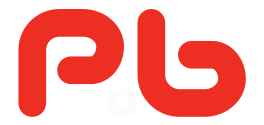To connect your 3D printer to Simplify3D, select “Tools > Machine Control Panel” from the top menu.
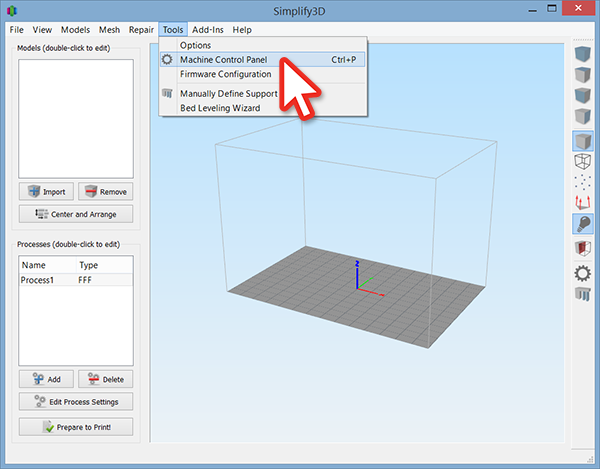
If you see an error that says “Permission error connecting to port… Error opening selected port.”
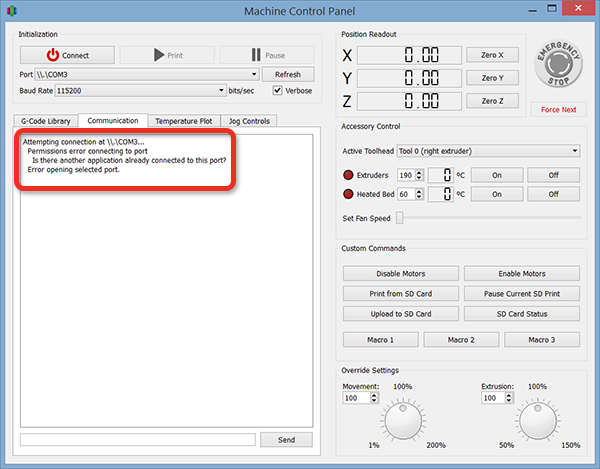
Be sure to stop the background service if you have MakerWare installed.
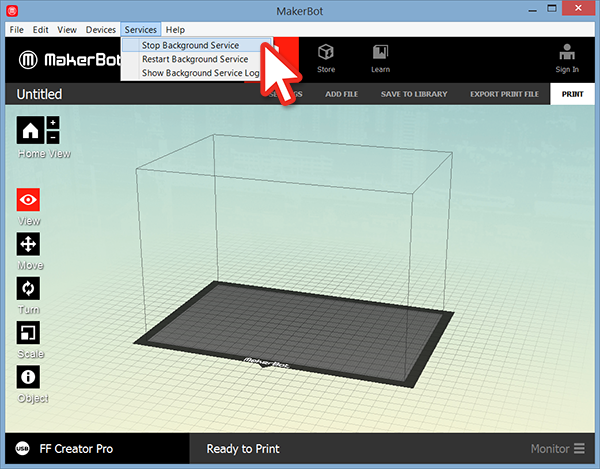
Check that you have connected to the correct COM port and Baud Rate.
1) Open Device Manager and double-click the port for the printer (be sure to connect and turn on the printer… duh…)
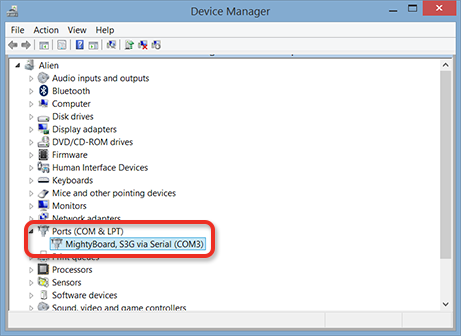
2) Set the Baud Rate (11,600 worked for me). Slower Baud Rate such as 9,600 does not seem to work well.
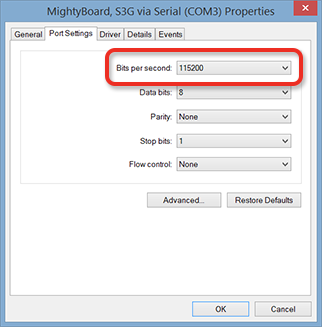
3) Set the same Baud Rate in Simplify3D and connect.
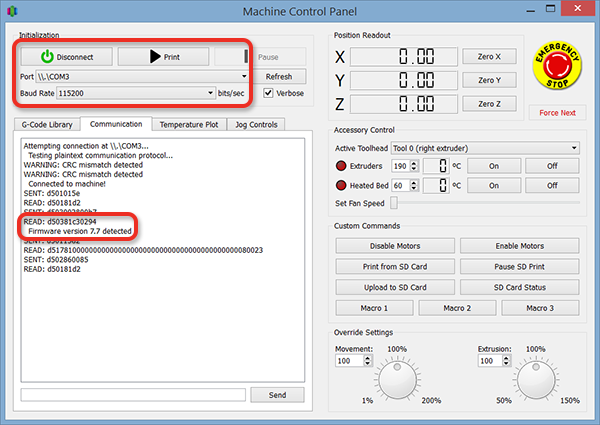
Good luck & happy printing!